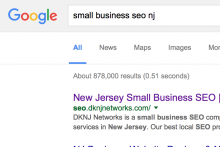Oct 10
20
Some Facebook friends never post anything while others seem to post something every 10 minutes. This is all good but if your news feed is getting flooded by information that you would rather not read about, there is a solution and it’s very easy to implement.
You can remain “friends” with people that you block from your news feed. Simply move your mouse over the post of the person that you would like to block. An X should appear on the top right portion of that post. Click on that X and you will get 3 choices – click on the 1st one that says “Block xxxx” or “Hide xxxx”. You should now see this message:
By doing this, you will block that person’s posts from appearing on your news feed. If you ever want to add them back, go to the bottom of your news feed page and click on the link Edit Options
There you can add the “blocked” users back and start seeing their updates again.
You can view this and other articles at DKNJ Network’s SEO NJ Blog