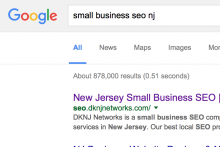Dec 11
22
Sometimes updates can be overwhelming, especially if you get bombarded with them from the same people. It’s easy enough to remain connected with these people while blocking all their status updates from your updates section in LinkedIn.
Not sure if this works from a cell phone or not but for the purpose of this tutorial, let’s assume that you are using a computer.
Hover over the update from the person that you want to block. On the right hand side of the update, you will see the word “hide”. Click on it and you will then see this message:
You will no longer receive updates from this user
You have the option to undo this by clicking on the undo button. Otherwise, all updates from this person will not be visible on your profile page.
How to block status updates from Facebook friends
If for reason you want to start getting updates from this person, you need to click on your name on the top right, then go down to settings. Once you are in your settings page, scroll down and on the bottom left, click on Account. Then under privacy control, click on Customize the updates you see on your home page. Click on the hidden tab and there you will see everyone you blocked.
To start getting updates, simply click show updates.
Do you have habitual posters in your news feed that would be better off blocked?